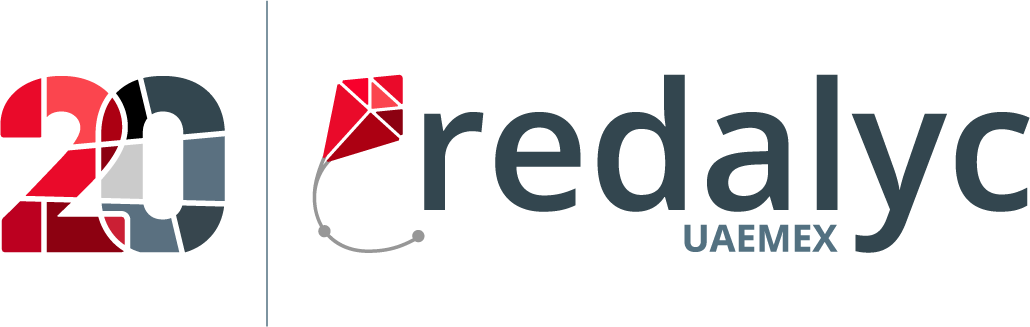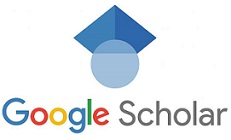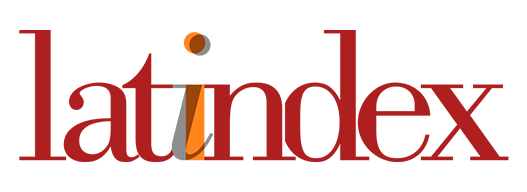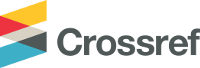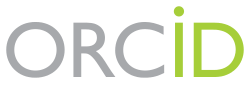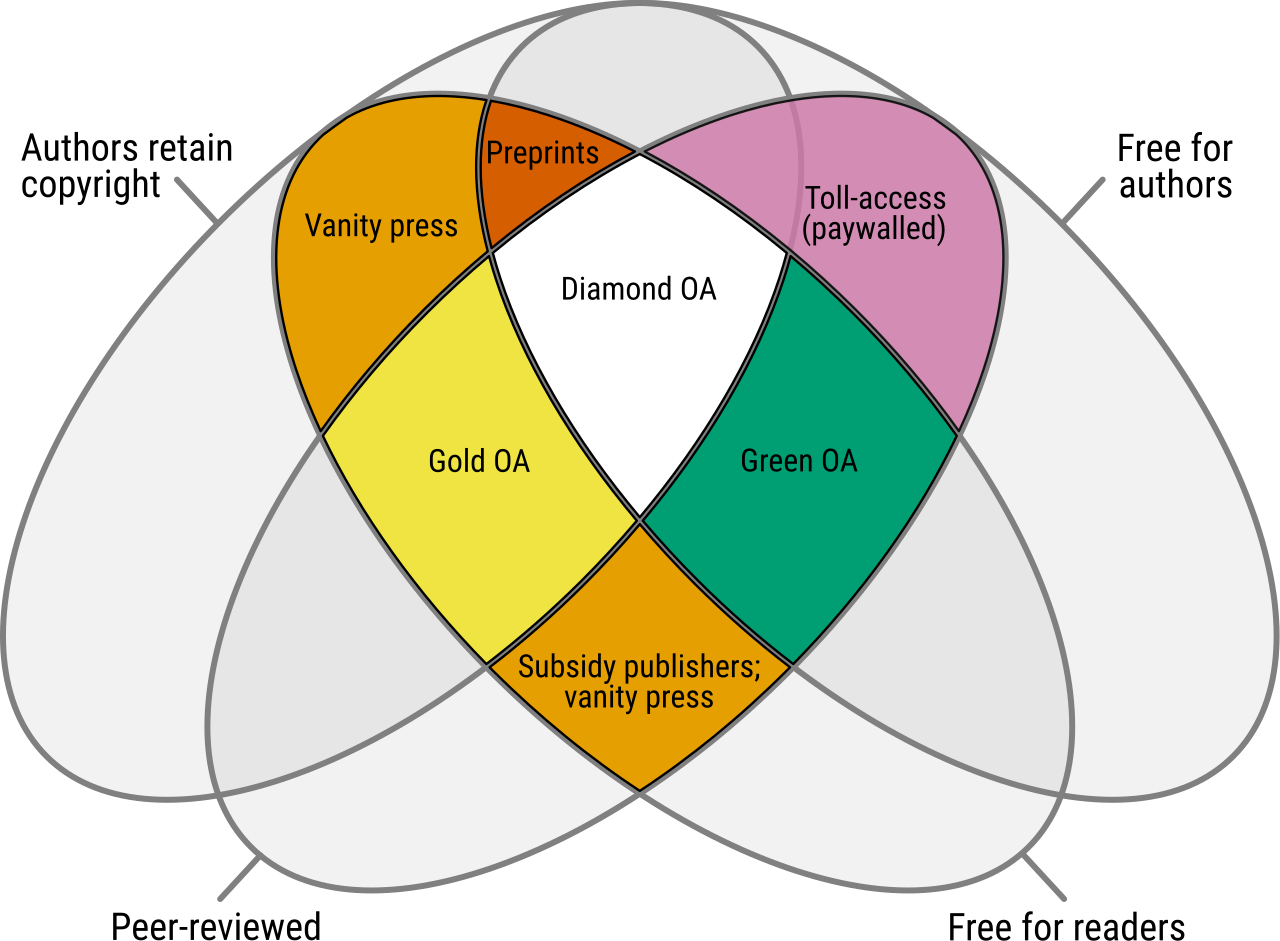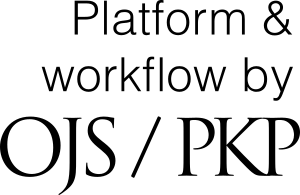Uploading an edited manuscript on Review Step
After receiving an editorial decision on Review Step, you can transfer your manuscript corrected throught the steps below:
1. Login on BJRS submissions system.
2. Click on desired submission on "My Queue" panel.
3. The article page will be loaded on actual workflow step. For articles on review step, the screen will show the following options:
- Status message with action required;
- Editor decision. Clicking on this option, system will open a modal window over the screen with the editorial message and reviewer appointments.
- Action date.
4. After reading editor decision and reviews (2, image above), you can edit your manuscript and transfer the edited file back to the system. On "Revisions" block, you can use the "Upload File" button (1 - image below) to transfer your edited manuscript.
5. A window will open after click on "Upload File" (1, image above) and you should choose the following options:
- Keep the "This is not a revision of an existing file" option selected. You will transfer a new file and can not override an existing file at this step.
- Select "Article Text" or other option that describes your file.
- Click on "Upload File" to open a window to select the file from your computer or you can drag the file to the upload area and start the file transfer;
6. Follow up the next steps and confirm your upload.
7. After uploading, the file will be available (1, image below) on "Revisions" block.
8. You can open a discussion on "Add discussion" button to notice the editor about your action and other informations.