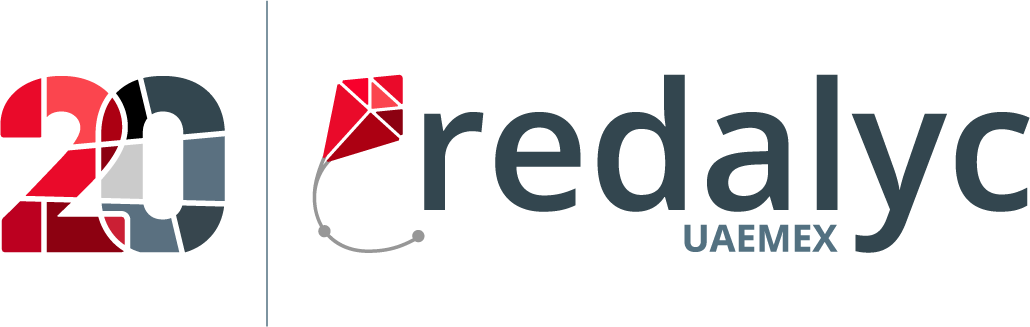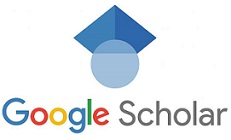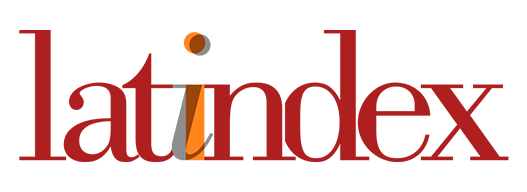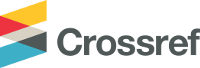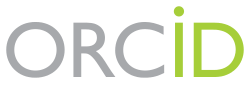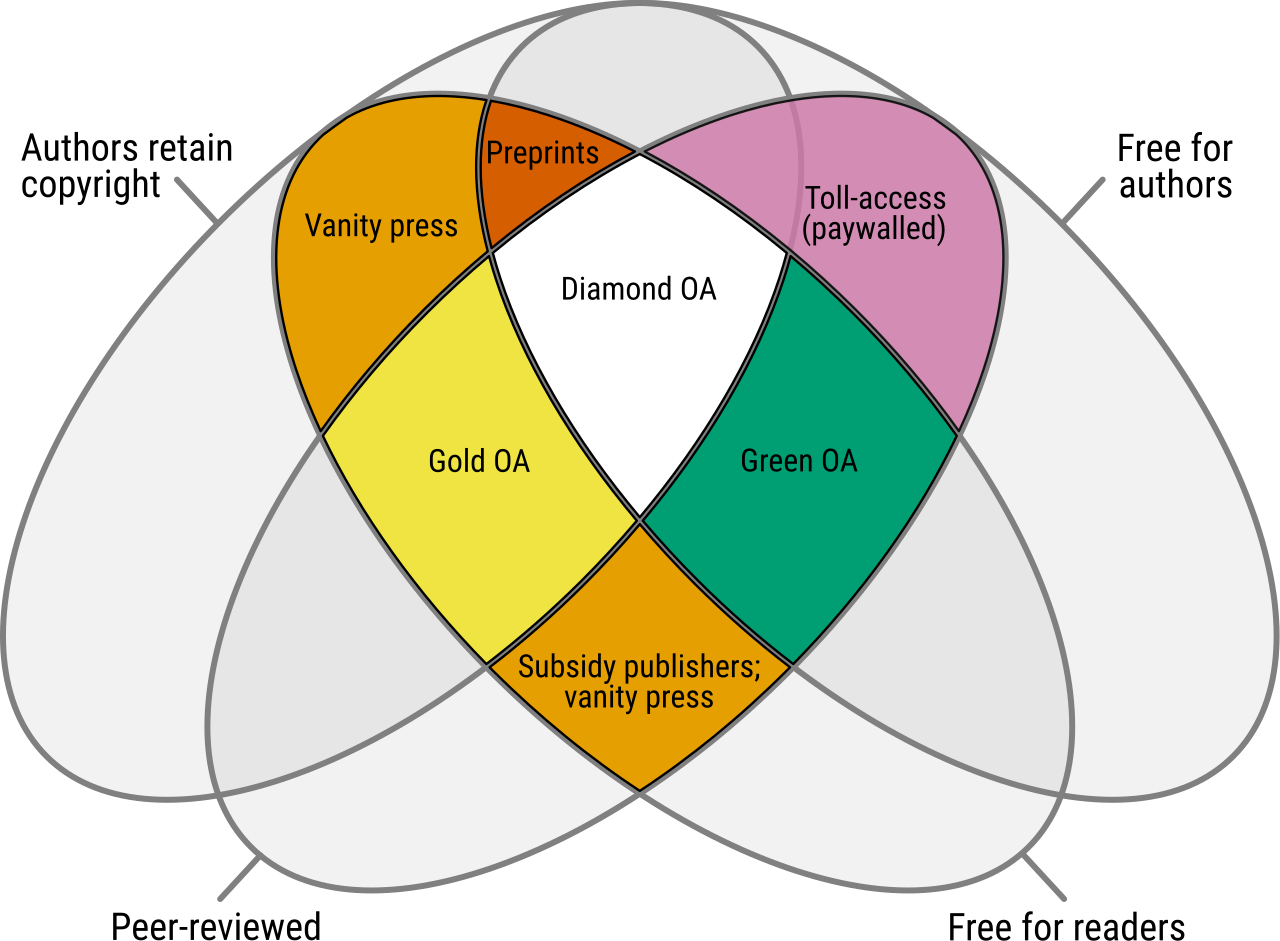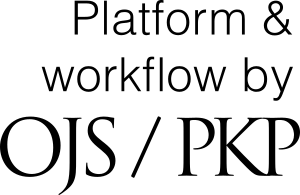Access Issues with the BJRS System (OJS)
Dear authors, reviewers, and editors,
We have noticed that some users are facing a specific issue when trying to access the system: after correctly entering their email and password, the login page simply reloads, without showing any error message and without granting access to the restricted area.
Rest assured, your login credentials are most likely correct. This behavior is almost always caused by a small conflict in your web browser's cache, and the solution is quite simple.
What is browser cache and why does it cause this problem?
In simple terms, think of your browser's cache as a short-term memory.
To make your internet experience faster, the browser "takes snapshots" (saves temporary files) of pages you visit frequently, like our login page. When you return, instead of loading everything from scratch, it simply shows you this saved "snapshot." This saves time and data.
The conflict occurs when we, the technical team, perform an update or security adjustment to the OJS system. Even if the change is invisible to you, the actual login page on our server becomes slightly different from the old "snapshot" your browser has stored.
So, what happens is:
- Your browser shows the old login page (the cached "snapshot").
- You enter your correct credentials into this old form.
- When you click "Login," this data is sent to the new, updated system.
The updated system doesn't perfectly recognize the data coming from the old form. It gets "confused" and, as a security measure, instead of showing an error, it just redirects you back to the login page to try again. This creates a loop.
How to solve it
To fix this, we need to force your browser to "forget the old snapshot" and download the latest version of the login page directly from our server.
There are three main ways to do this; try the first one as it's the quickest:
Option 1: Forced Reload (Hard Refresh)
This is the fastest method and usually solves the problem. With the OJS login page open, use one of the following shortcuts:
- For Windows/Linux: Press
Ctrl + F5(orCtrl + Shift + R) - For Mac: Press
Cmd + Shift + R
This will force the browser to ignore the cache for this page only. After the page reloads, try to log in again.
Option 2: Clear the cache for the journal's site only
If the first option doesn't work, the next step is to manually clear the data your browser has stored specifically for our site. This process is quick and will not affect data from other websites you visit.
On Google Chrome / Microsoft Edge:
- With the journal's site open, right-click anywhere on the page and choose "Inspect."
- With the inspection window open, click and hold down the "Reload page" button (the circular arrow next to the address bar).
- A menu will appear. Choose the option "Empty Cache and Hard Reload."
On Mozilla Firefox:
- Click the menu in the top-right corner (three lines) and go to "Settings."
- Go to "Privacy & Security."
- In the "Cookies and Site Data" section, click "Manage Data...".
- Search for our site's address, select it from the list, and click "Remove Selected," then "Save Changes."
Option 3: Access the site in an incognito window
An extremely practical way to test if the problem is indeed the cache is to access the site in an "incognito" or "private" window. This browsing mode temporarily ignores all the data and cache your browser has saved, acting like a "clean browser."
If you can log in to the system using this mode, it confirms that the cache is the cause of the problem, and clearing it (Option 2) is recommended to fix the access in the normal mode.
Here’s how to open an incognito window in the main browsers:
Google Chrome (Incognito Window)
- From the menu: Click the three-dots menu in the top-right corner and select "New Incognito window."
- Shortcut on Windows/Linux: Press
Ctrl + Shift + N - Shortcut on Mac: Press
Cmd + Shift + N
Mozilla Firefox (Private Window)
- From the menu: Click the three-lines menu in the top-right corner and select "New private window."
- Shortcut on Windows/Linux: Press
Ctrl + Shift + P - Shortcut on Mac: Press
Cmd + Shift + P
Microsoft Edge (InPrivate Window)
- From the menu: Click the three-dots menu in the top-right corner and select "New InPrivate window."
- Shortcut on Windows/Linux: Press
Ctrl + Shift + N - Shortcut on Mac: Press
Cmd + Shift + N
Safari (Private Window)
- From the menu: With Safari open, click "File" in the top menu bar and select "New Private Window."
- Shortcut on Mac: Press
Cmd + Shift + N
After opening the new incognito/private window, copy and paste the journal's website address and try to log in again.
After following one of these procedures, access to the system should be restored.
We apologize for any inconvenience this situation may have caused. If the problem persists even after these steps, please contact the journal's technical support team.
Sincerely,
GeniusDesign
BJRS Editorial Support